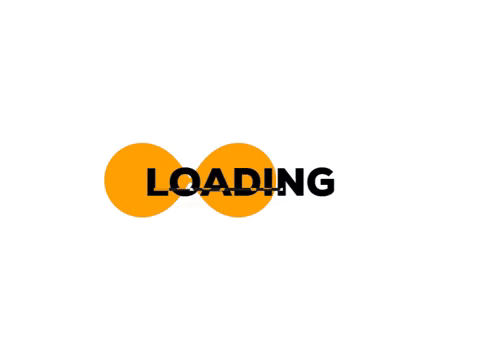How To Download Instagram Photos To Your Phone?
Instagram is a popular social media platform that allows users to share their photos and videos with their friends, family, and followers. It’s wide range of filters and editing tools, Instagram has become a go-to app for anyone looking to capture and share beautiful moments.
However, Instagram’s platform does not allow users to download photos directly from the app. This means, if you come across a beautiful photo on Instagram that you would like to keep for yourself or share with others outside the app, you will need to download Instagram photos to your phone.
There are several reasons why you may want to download images from Instagram to your phone. For starters, it will permit you to save the photos for future reference or to use as an inspiration for your own photography. Additionally, downloading Instagram photos is an excellent way to create a personal archive of your favorite images.
Moreover, downloading Instagram photos can be a useful tool for businesses and influencers who need to save photos for their marketing and promotional purposes. By downloading photos, they can easily re-share them on other social media platforms or use them for their own marketing materials.
Downloading Instagram photos to your phone can be a handy tool for anyone looking to preserve memories, create a personal archive, or utilize images for marketing purposes.
How To Download Instagram Photos On Your iPhone?
If you’re using Instagram on your iPhone and come across a photo that you would like to save to your device, you may be wondering how to download Instagram photos to your iPhone. Fortunately, the process is relatively straightforward and can be completed in just a few simple steps.
Here’s a step-by-step guide on how to download Instagram photos to your iPhone:
Step 1: Open Instagram
First, open the Instagram app on your iPhone and navigate to the photo you would like to download. You can find the photo by browsing your feed, searching for a specific user or hashtag, or viewing your saved posts.
Step 2: Tap The Three Dots
Once you’ve found the photo you want to download, tap the three dots located in the top right corner of the photo. This will open a menu of options related to the photo.
Step 3: Tap “Copy Link”
In the menu that appears, tap “Copy Link.” This will copy the link to the photo to your iPhone’s clipboard.
Step 4: Open Safari
Next, open the Safari app on your iPhone. Safari is the default web browser for iPhones and can be found on your home screen.
Step 5: Visit VidLoder:
In the Safari address bar, type “vidloder.com” and press enter. This will take you to the official website, which will enable you to download pics from Instagram.
Step 6: Paste The Photo Link:
Once you’re on the website, tap the text field that says “Enter Instagram Post URL.” Then, tap and hold the field until the “Paste” option appears. Tap “Paste” to paste the link to the photo you copied earlier.
Step 7: Tap “Download”:
After pasting the photo link, tap the “Download” button located below the text field. This will take you to the next page, where you can download the photo.
Step 8: Download The Photo:
On the next page, you will see a preview of the photo you’re downloading. To download the photo to your iPhone, tap and hold the image until the “Save Image” option appears. Tap “Save Image” to download the photo to your device.
Step 9: Access The Photo:
Once the photo has been downloaded to your iPhone, you can access it in your Photos app. To view the photo, open the Photos app and navigate to the “All Photos” album or the album where the photo was saved.
That’s it!
By following these nine simple steps, you can download Instagram photos to your iPhone and save them to your device for future use. VidLoder functions as an incredible Instagram post downloader.
How To Download Instagram Photos To Your Android Phone?
If you’re an Android user and want to download Instagram photos to your phone, you may be wondering how to do so. While Instagram does not offer a built-in download option, there are several third-party tools that allow you to download photos from the platform.
Allow us to walk you through the detailed steps on how to download images from Instagram to your Android phone using a browser.
Step 1: Find The Photo On Instagram App:
First, open the Instagram app on your Android phone and find the photo you want to download.
Step 2: Copy The Photo Link:
Once you’ve found the photo you want to download, tap the three dots located in the top right corner of the photo. From the menu that appears, select “Copy Link.” This will copy the link to your phone’s clipboard.
Step 3: Open A Web Browser:
Next, open a web browser on your Android phone. Any browser will work, but we recommend using Google Chrome for the best experience.
Step 4: Visit VidLoder:
In the address bar of your web browser, type “vidloder.com” and press enter. You’ll be taken straightaway to the website that will enable you to download Instagram photos to your Android phone.
Step 5: Paste The Photo Link:
On the homepage, tap and hold the text field that says “Enter Instagram Post URL” until the “Paste” option appears. Tap “Paste” to paste the link to the photo you copied earlier.
Step 6: Tap “Download”:
Once you’ve pasted the photo link, tap the “Download” button located below the text field. This will take you to the next page, where you can download the photo.
Step 7: Download The Photo:
On the next page, you will see a preview of the photo you’re downloading. To download the photo to your Android phone, tap and hold the image until the “Download Image” option appears. Tap “Download Image” to download the photo to your device.
Step 8: Access The Photo:
Once the photo has been downloaded to your Android phone, you can access it in your Gallery app. To view the photo, open the Gallery app and navigate to the “Downloads” folder or the folder where the photo was saved.
These basic steps will help you download pics from Instagram with ease and in no time. However, you should keep in mind that downloading someone else’s photo without their prior permission might cause copyright issues.
Can You Download Instagram Photos To Your Desktop?
Downloading Instagram photos on a desktop using a browser is a simple process that can be accomplished in a jiffy. Let’s take a look on how you can do it.
Step 1: Search The Photo On Instagram:
Open Instagram on your desktop by going to www.instagram.com and logging in to your account. Next, find the photo you want to download. Browse your feed or search for it using specific hashtags or user or going through your saved posts.
Step 2: Copy The Photo Link:
Once you’ve found the photo you want to download, click on the three dots located in the top right corner of the photo. From the menu that appears, select “Copy Link.”
Step 3: Open A Web Browser:
Open web browser on your desktop. We highly recommend Google Chrome or Firefox.
Step 4: Search For VidLoder:
In the address bar of your web browser, type “vidLoder.com” and press enter. You’ll be able to download Instagram photos to your desktop.
Step 5: Paste The Photo Link:
Click on the text field that says “Enter Instagram Post URL” and paste the link to the photo you copied earlier. You can do this by pressing “Ctrl+V” on a PC or “Command+V” on a Mac.
Step 6: Click “Download”:
Once you’ve pasted the photo link, click the “Download” button located below the text field. This will take you to the next page, where you can download the photo.
Step 7: Download The Photo:
You will see a preview of the photo you’re downloading. To download the photo to your desktop, right-click on the image and select “Save image as.” Choose a location on your computer to save the photo and click “Save.”
Step 8: View The Saved Photo:
Once the photo has been downloaded to your desktop, you can access it in your computer’s file explorer. To view the photo, navigate to the folder where it was saved and double-click on the image to open it.
Why Should You Use VidLoder To Download Instagram Photos?
VidLoder is a powerful and feature-rich app that makes it easy to download Instagram photos and videos. There are quite a few reasons why it’s considered one of the best apps for downloading Instagram photos:
- Simple And Easy To Use:
VidLoder’s interface is user-friendly and easy to navigate, making it simple to find and download Instagram photos.
- High-quality Downloads:
VidLoder allows you to download Instagram photos in high quality, ensuring that the photos look great on your device.
- Batch Downloads:
With VidLoder, you can download multiple Instagram photos at once, making it easy to save a collection of images.
- Fast Downloads:
VidLoder uses advanced downloading technology to ensure fast and reliable downloads, so you can get your Instagram photos quickly.
- Free and Ad-free:
VidLoder is a free app that doesn’t contain any ads, making it a great choice for anyone looking for a reliable and ad-free downloading experience.
Overall, VidLoder is a great app for anyone who wants to download Instagram photos quickly and easily. From its user-friendly interface to high-quality downloads, and fast download speeds, it’s no wonder why VidLoder is considered one of the best apps for downloading Instagram photos.
Downloading Instagram photos is a great way to save and share your favorite moments and memories. Whether it’s a beautiful landscape, a stunning sunset, or a candid shot of friends and family, downloading Instagram photos allows you to keep these moments close at hand and share them with others. It’s also a good way to back up your photos in case you accidentally delete them or lose access to your Instagram account. With easy-to-use apps and tools available for download, it’s never been simpler to download and enjoy your favorite Instagram photos. So why not start downloading today and create a digital album of your most cherished memories?